Update the latest Java versionIf you think that ‘Update the latest Java version’ is just a regular pop-up representing the authentic Java installer, you are sadly mistaken. Computer users who have already accepted to install software promoted through this pop-up may be struggling with the removal of potentially undesirable programs, adware or even malicious applications. This is due to the fact that the pop-up represents a fictitious installer instead of the authentic one which is available from java.com. Java software is required for certain functions of the websites you visit. For example, you may need to install it onto the PC to play some online games. Needless to say, this software has nothing to do with the installer displayed via the suspicious pop-up. Continue reading to learn how to remove ‘Update the latest Java version’ related applications. Have you heard of the Lyrics family applications? LyricsSay, ElectroLyrics, LyricsKid, OLyrics and other previously analyzed extensions all belong to this family. As it has been discovered, some of these could be downloaded with the ‘Update the latest Java version’ installer. Other adware, or advertisement supported software, could be infiltrated without your knowledge as well. Overall, the fact that you have been introduced to the misleading pop-up indicates that you have faced adware already. Note that you could be presented with a variety of different pop-ups, surveys, deals and questionable offers which may be presented accordingly to your browsing history. As you may know, in-line, banner and pop-up offers could expose security backdoors and help the infiltration of extremely malicious software. Therefore, we do not recommend that you click on any suspicious ads, especially if reliable security tools are not installed onto the PC. What is the worst thing that could happen? A malicious Trojan could slither in and initiate the corruption of the entire operating system. Is this what you want to face? To delete ‘Update the latest Java version’ related applications which may have entered your operating Windows system you need to examine the computer first. Even though some of the installed programs, including Lyrics family extensions, are visible, there could be other malicious threats (e.g., tracking cookies) which have no interface and which are unreliable. Use a spyware scanner to find all of the PUPs and threats which you should delete from the computer. We also recommend installing a tool which could keep your operating system guarded at all times, and which could delete attacking threats automatically. If you wish to remove undesirable software manually – follow these instructions. Remove ‘Update the latest Java version’ related softwareRemove from Windows XP:
Remove from Windows Vista & Windows 7:
Remove from Windows 8:
|
|
Download Spyware Removal Tool to Remove*
Update the latest Java version
|

|

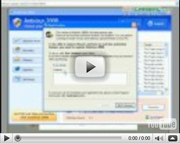
Post comment — WE NEED YOUR OPINION!