- Block exe files from running
- Installs itself without permissions
- Connects to the internet without permission
- System crashes
- Annoying Pop-up's
Windows AntiBreach SuiteRogue antispywares can really turn one’s smile upside down, and Windows AntiBreach Suite, clone of Windows Antibreach Tool, will irritate you, until you are completely annoyed and decide to spend your money on bogus tool’s full version. Have no dither whether this is a terrible move, because this online schemers’ instrument is completely fake, and its full version will not only NOT protect your operating Windows system, but will also help cyber criminals to gather your personal information! What is more, if you do not rush to delete Windows AntiBreach Suite, this rogue could even weaken your system, making it more vulnerable to further attacks! If you think that disastrous schemers’ attack starts when you are being forced to purchase their fake malware removal tool’s full version, you are wrong, because it all begins with the treacherous infection’s infiltration. Hackers, working behind the malignant virus, can fool you into acquiring it with any illegal, bundled downloads, spam email attachments, and can even make you run the rogue, hidden behind a fictitious piece of software (e.g. video codec). When all infection’s components are activated, its “true” face shows up, and various notifications, fictitious scanner reports and misleading symptoms will make you start thinking that your system is beleaguered by Trojans, worms, keyloggers, adware, and other falsely detected infections. If you try to delete these yourself, you will find that the only possible solution is Windows AntiBreach Suite full version malware removal application’s purchase. Do not believe any bogus proclamations and delete Windows AntiBreach Suite, before schemers behind this treacherous rogue steal your money and your details. Use automatic removal tools to remove the virus, or follow manual removal guidance, if you are more advanced. While some computer users are able to remove Windows AntiBreach Suite using automatic malware detection and removal software without much trouble, others are struggling. The threat can remove access to the browsers and block the running of other executable files so that you could not download and install authentic malware removal software. You can try to download a reliable malware remover onto a separate computer and then transfer the installer onto the infected machine. If you cannot run the file, you can apply one of the activation keys listed below. Enter the key into the area for registered rogue’s users and you will trick its developers into disabling all existing symptoms. Activation keys: 0W000-000B0-00T00-E0001 What if the keys do not work and you are still denied access to the web? In this case you can install automatic malware removal software using the instructions below. Do not be intimidated by the number of steps and perform them without further delay. Delete Windows AntiBreach Suite
N.B. Keep the installed malware remover updated at all times if you wish to have the operating system guarded against schemers’ attacks in the future. | ||||||||||
|
Download Spyware Removal Tool to Remove*
Windows AntiBreach Suite
| ||||||||||

|
How to manually remove Windows AntiBreach Suite
Files associated with Windows AntiBreach Suite infection:
%AppData%\svc-[random file name].exe
Windows AntiBreach Suite processes to kill:
Remove Windows AntiBreach Suite registry entries:
HKEY_CURRENT_USER\Software\Microsoft\Windows\CurrentVersion\Policies\Associations "LowRiskFileTypes" = ".zip;.rar;.nfo;.txt;.exe;.bat;.com;.cmd;.reg;.msi;.htm;.html;.gif;.bmp;.jpg;.avi;.mpg;.mpeg;.mov;.mp3;.m3u;.wav;"
HKEY_CURRENT_USER\Software\Microsoft\Windows\CurrentVersion\Policies\Attachments "SaveZoneInformation" = 1
HKEY_CURRENT_USER\Software\Microsoft\Windows\CurrentVersion\Run "PrSft"=%AppData%\ssvc-[random file name].exe
HKEY_LOCAL_MACHINE\SOFTWARE\Microsoft\Windows NT\CurrentVersion\Image File Execution Options\k9filter.exe
HKEY_LOCAL_MACHINE\SOFTWARE\Microsoft\Windows NT\CurrentVersion\Image File Execution Options\MpCmdRun.exe
HKEY_LOCAL_MACHINE\SOFTWARE\Microsoft\Windows NT\CurrentVersion\Image File Execution Options\MpUXSrv.exe
HKEY_LOCAL_MACHINE\SOFTWARE\Microsoft\Windows NT\CurrentVersion\Image File Execution Options\MSASCui.exe
HKEY_LOCAL_MACHINE\SOFTWARE\Microsoft\Windows NT\CurrentVersion\Image File Execution Options\msconfig.exe
HKEY_LOCAL_MACHINE\SOFTWARE\Microsoft\Windows NT\CurrentVersion\Image File Execution Options\msmpeng.exe
HKEY_LOCAL_MACHINE\SOFTWARE\Microsoft\Windows NT\CurrentVersion\Image File Execution Options\msseces.exe
HKEY_LOCAL_MACHINE\SOFTWARE\Microsoft\Windows NT\CurrentVersion\SPP
HKEY_LOCAL_MACHINE\SOFTWARE\Microsoft\Windows\CurrentVersion\policies\system "ConsentPromptBehaviorAdmin" = 0
HKEY_LOCAL_MACHINE\SOFTWARE\Microsoft\Windows\CurrentVersion\policies\system "ConsentPromptBehaviorUser" = 0
HKEY_LOCAL_MACHINE\SOFTWARE\Microsoft\Windows\CurrentVersion\policies\system "EnableLUA" = 0
HKEY_LOCAL_MACHINE\SOFTWARE\Microsoft\Windows\CurrentVersion\policies\system "EnableVirtualization" = 0
HKEY_LOCAL_MACHINE\SYSTEM\CurrentControlSet\Services\bckd
HKEY_LOCAL_MACHINE\SYSTEM\CurrentControlSet\Services\bckd "ImagePath" = "123123.sys"

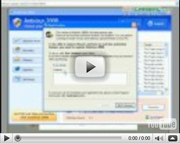
Post comment — WE NEED YOUR OPINION!